User roles and permissions
Lear how to use user roles and permissions in the Mambu Payments (formerly Numeral) dashboard
Invite users
To invite a new user to the Mambu Payments (formerly Numeral) dashboard, go to Settings > Users > Invite user. Enter the user's name, email address, and role.
Default roles
The Mambu Payments (formerly Numeral) dashboard is built around 60+ user permissions grouped into 6 standard user roles. You can assign one of the following 6 default user roles:
| Role | Description |
|---|---|
| Controller | Controllers can view accounts and payments as well as manage reconciliations. |
| Requester | Requesters can create payments, but cannot approve them. |
| Approver | Approvers can approve payments, files, and R transactions. |
| Manager | Managers can manage payments, accounts, reconciliations, and counterparties. They cannot manage platform settings, developer settings, and users. |
| Developer | Developers can manage developer settings, including API keys, webhooks, and events. |
| Admin | Admins can manage payments, accounts, reconciliations, counterparties, users, platform settings, and developer settings. |
To view the detailed permissions associated with user roles, go to Settings > Roles and click on a role.
Custom roles
You can also create and edit custom roles that best reflect your company's organisation.
Create a custom role
- Go to Settings > Roles > Add a role
- Enter a name and a description for the role
- Define the permissions for this role:
- Select individual permissions (e.g., View payment orders)
- Or select group permissions (e.g., Payments), which will include all existing related permissions as well as any future ones
Edit a custom role
- Go to Settings > Roles and select the custom role you want to edit
- Click Actions > Edit
- Update the name, description, or permissions as needed
- Click Save to apply your changes
If you are interested in using custom roles, please contact us at [email protected].
Updated about 1 month ago